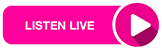Students of Koforidua Technical University are assigned institutional email addresses after their first-course registration into the University. It’s important to know that your email with ktu.edu.gh is connected to the university’s Campus-Wi-Fi communications system.
These accounts are required for all students, so it’s important for you to activate yours as soon as possible. This email will ensure that you never miss important university communications and will be connected to your Virtual Learning Environment (VLE) and Student Information Portal (SIP). Additionally, you’ll use it to access the University library services and software. Students are entitled to this account for a period of 5 years starting from the year of their first Registration into the university, after which the account would be deactivated by the University.
NOTE: If you have any challenges Activating your Institutional Email Account, Please send an email to support@ktu.edu.gh or WhatsApp 0240273100 or 0265055145
Step-By-Step Guide To Activating Your New Institutional Email Account
How to Obtain your Institutional Email
- Log into your SIP account (sip.ktu.edu.gh)

- Click on Personal Information menu item

- Scroll down to locate your institutional email account.

- Example firstnameindexnumber@ktu.edu.gh
NOTE: if you never logged into your SIP, Please follow this link for steps here
Alternatively, you can retrieve your institutional email here by clicking this link
Accessing the Institutional Email
- Option 1
- Open a new tab on your browser and enter mymail.ktu.edu.gh

- Enter your institutional email account in the sign in the field provided without @ktu.edu.gh. So your email will look like this (firstnameindexnumber) and click on next

- Option 2
- On a new tab, enter gmail.com and click on sign in at the top right corner
- Enter your full institutional email account in the sign in the field provided. As (firstnameindexnumber@ktu.edu.gh) and click on next

3. Option 3
- If you are using an Android/iPhone, Open the Gmail App or download it from play store,

- Click on your already existing account at the top right corner,

- Click on Add Another Account.

- Select Google at the Set Up Email, you might be asked to enter your phone’s PIN or Figure print if you are using a security lock on your phone

- Enter your full institutional email account in the sign in the field provided. As (firstnameindexnumber@ktu.edu.gh) and click on next

- Enter a default password for your new account and click on next. The default password is changeme (All in small letters or lower case letters). Note this default password is only for the first time activation. You accept the terms and conditions on the usage of the account by clicking on the Accept.

- Create your new desire password and confirm same for your new account. Note: Your New password needs to be at least 8 characters. Keep your new password very secure and safe to always remember.

- You should be logged into your new account.
- After a successful Login, you should add your active phone number and personal email address to your new account for password recovery when you lose your password. See Steps below







NOTE: If you have any challenges Activating your Institutional Email Account, Please send an email to support@ktu.edu.gh or WhatsApp 0240273100 or 0265055145