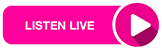Step-by-Step guide to activate your Virtual Learning Environment (VLE)
- Open a browser on your phone or laptop and type vle.ktu.edu.gh
- Click (Log in) at the upper right corner on the page

- Click on Forgotten your username or password, see image below

- At this point, enter your Institutional email address and click on search

- Read the instructions and click on continue

- Log into your Institutional email account. You will see a new email sent as Password rest request. Check your spam if you don’t see it in inbox.

- Read the instructions and click on the link as seen in the image below

- Set your own password for your VLE account. You can always use this process whenever you forget or loose your password. Click on save changes and it will log you in

- Any time you are logged out and you need to use the system, you will have to open a browser and type vle.ktu.edu.gh and it will take you to a page seen below, enter your institutional email and your password you created in step 7 above.

Source:
ktu.edu.gh